If you have ever run a Google Shopping campaign, you know that Google can be very strict about its product data feed requirements. In order to run any...
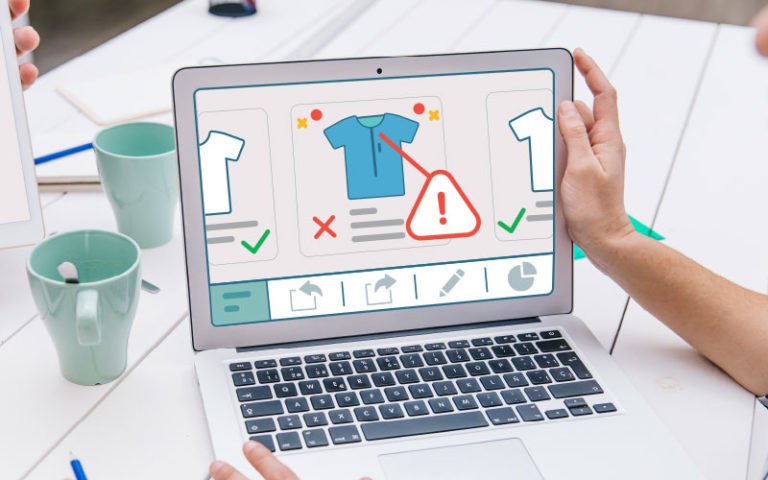
Keywords
If you have ever run a Google Shopping campaign, you know that Google can be very strict about its product data feed requirements. In order to run any Google Shopping ad, you must provide data on at least 10 attributes for every single product, follow several formatting rules, and ensure that all data is clean and up-to-date. With all of the requirements, it’s easy to make mistakes that lead to poor returns.
Remember those 10 required attributes absolutely every feed must include? It’s very common for marketers to miss one or two. Common issues include additional attributes required for specific types of products. For example, those selling clothes need to also include color and size.
Skipping any required fields can lead to product disapproval. If possible, analyze your feed before submitting it to Google to ensure all required information is included.
Many advertisers will submit multiple products with the same title. This common practice can directly hurt returns, as a product title is a key driver of clicks and sales. A good title helps shoppers determine whether the product is right for them. A bad title does not intrigue shoppers and will not lead to conversions.
Consider this attribute a great opportunity to drive more sales by infusing basic titles with keywords and selling points that matter to shoppers.
Product ads should always successfully link to the related product page. This brings us to the next error: discrepancies between the Shopping feed and the landing page.
Imagine clicking on an ad and landing on a page with different product details. Maybe the product listed is now more expensive, in a different currency, or in the wrong color. This leads to a bad experience for the shopper and a possible account suspension for the seller.
There are several steps that can help combat this error:
Provide a good customer experience by ensuring your shopping feed and landing page content match.
Google product taxonomies are complicated, and it’s easy for advertisers to include product categories that are incorrect or not properly mapped. However, Google relies on these categories in order to understand the exact nature of a product. Incorrect or missing category data can stop products from surfacing for the most relevant searches and audiences, resulting in poor performance.
There are not many workarounds for this step, so it may require manual work and attention. Advertisers using PIM (product information management) software should consider setting a fallback category in case there is no category assigned to a given product.
Although tedious, making sure your taxonomies are set up correctly is a critical step for Google to understand your products.
Google allows up to 5 Custom Labels to be used in a Shopping feed. These allow marketers to pair products with any particular data point, such as price range, season, historical ROI, or anything else. However, do not confuse the Custom Label with a custom column.
Including columns that Google doesn’t recognize will cause the feed to be disapproved. Instead, for these purposes, use Custom Labels.
An image can say 1000 words—unless they get your product disapproved. Then, they don’t say anything. There are numerous reasons an image could be disapproved, so it’s important to always follow Google’s rules and best practices.
Not following these guidelines can lead to products being disapproved.
It can seem obvious to add tracking parameters to the product’s URL. However, each time Google crawls the link, that will lead to a fake click. The result will be a lot of bad data.
Always opt for a plain link in order to avoid fake clicks.
While Google requires tax information to be submitted, it’s not always easy to do so correctly. Tax rates can vary even from state to state, making it infinitely more difficult to get the data right. Up to four sub-attributes can be provided within the one tax value.
These attributes are:
The standard format is: country (optional): region (optional): rate (as a percentage): whether tax is charged on shipping (accepted answers are yes or no).
An example would be: US:SC:6.00:y
Tax rates vary from state-to-state so double check that you have the correct information for your business.
Businesses can spend hours hunting down product GTINs. It can be time-consuming, but these identifiers are absolutely crucial to any product listing. They allow Google to recognize the product in question. Whether it’s listed in Japan, Canada, or China, these numbers accurately identify the product every time.
There are companies who offer services specifically for locating GTINs, but these numbers can also be found online, on product packaging, or even in supply chain systems and supplier information.
GTINs help Google accurately identify products regardless of where they are listed.
Marketers often try to add keywords or promotional information to the product type in order to stand out from the crowd.
For example, turning: Shoes > Sneakers into Shoe > Sneakers > Shoe > 50% Off.
Product types however simply do not function this way. This will not help make a product more visible or appealing. In fact, it can lead to account suspension. Keep the product type clean and clear; save the exciting information for another attribute like Description.
Keyword stuffing could lead to your Google Shopping account being suspended.
Be sure to always keep these common feed errors in mind, as they can directly impact your returns! To learn more about Google Shopping ads, check out the complete introduction from Productsup here.

Marcel Hollerbach is the Chief Marketing Officer of Productsup where he is responsible for international marketing and business development for Productsup, the leading SaaS platform for online retailers being used by enterprise customers in over 20 markets. He began his journey studying IT business in Würzburg and Stanford and shreds on the guitar in his free time.

2024 has been a year to remember for Akeneo. For the third day of PXMas, we’re sharing the stories behind just a few of the prestigious awards...
Read more
The traditional methods that brands and retailers have been using to win customer's attention on the physical shelf for decades won't always...
Read more
Discover how an evolving fashion retailer embraced change by letting go of their old practices to adopt a new approach with Akeneo’s PIM. Facing...
Read more